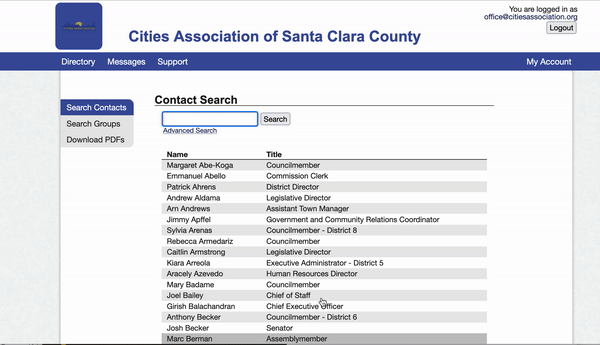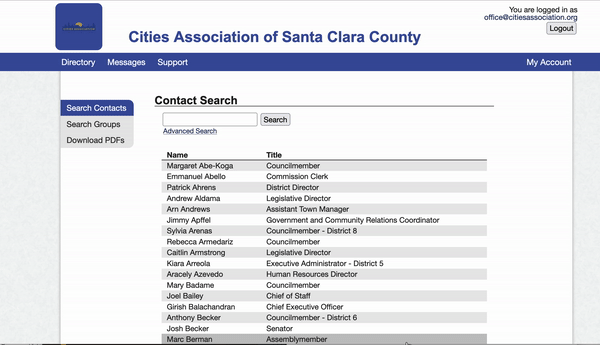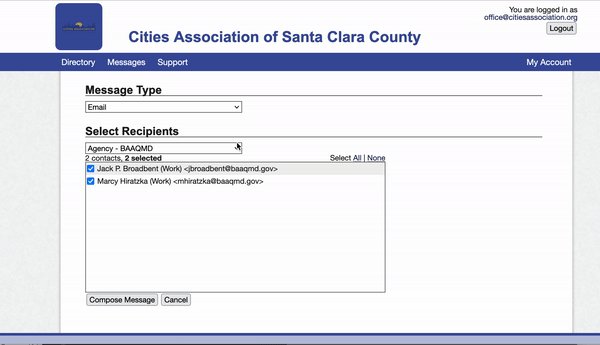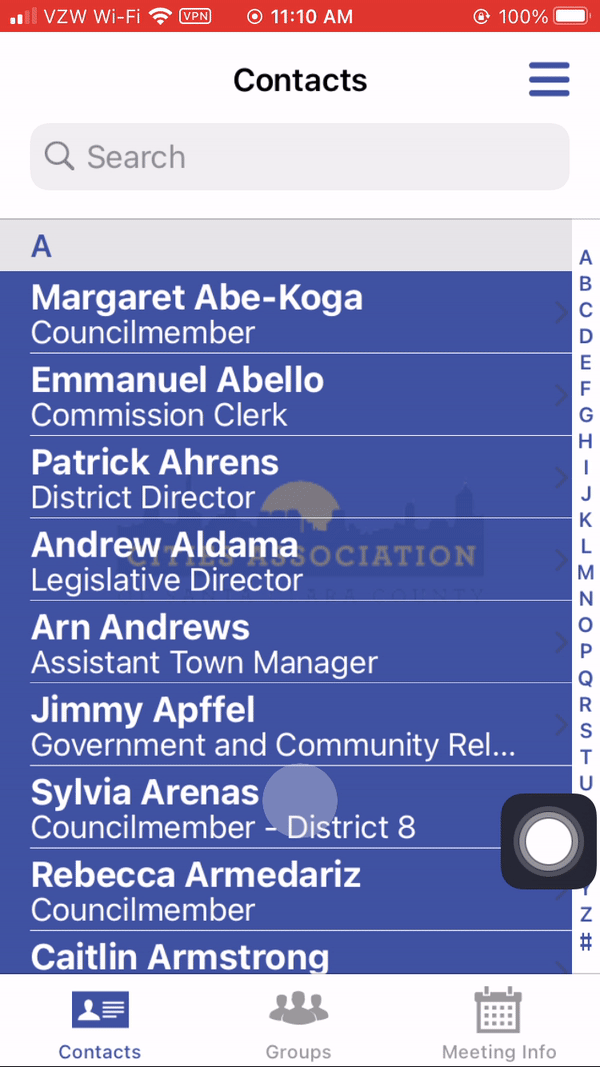Directory Spot
 |
The Cities Association's 2021 Directory is hosted on Directory Spot.Directory Spot can be accessed online via their website, directoryspot.net, or you can download their mobile app on the App Store or Google Play. Member jurisdictions of the Cities Association of Santa Clara County have complimentary access to the Directory, which provides contact info of legislative and city electeds and staff in the County. Non-members may contact us to purchase access to the Directory for $15. |